We all make spelling mistakes, even the best writers. And, of course, we all want to avoid making them! That’s why the use of grammar checker is essential. Especially if you often blog as I do.
There are many grammar checkers out there, but the one I speak about today is the best you can find online! How do I know that? Because I use it myself for four years now and thanks to Grammarly, I am able to write articles without making any spelling and grammar errors.
If you want to find out more about this exceptional tool, you should check the Grammarly premium review. I am pretty confident you’ll like it too!
What is Grammarly
As I mentioned above, Grammarly is a grammar checker tool. It corrects all your spelling errors in a second! It also restructures phrases when need it to, correct punctuation and grammar. It suggests similar words, which save you a lot of time. Grammarly is not only a grammar checker but also plagiarism.
Yes.. it finds unoriginal texts, which prevent you from getting into problems with Google🙂
How Does it Work?
What I like about Grammarly is its simplicity. It’s the only platform I feel comfortable to work on because nothing distract me when I write. It’s clear!
It corrects my grammar errors and restructures my sentences on browsers, media platforms such Facebook, Pinterest, Twiter, Google+, email, and Microsoft Word.
I also can download or upload my articles from my dashboard on Grammarly. And I can send the article to professional proofreading, too.
What Does Grammarly Correct?
Grammarly uses three colors to correct the spelling errors. Red, green and yellow, which makes easy to detect the corrections.
It identifies other things than spelling errors such as:
- Overused words
- Passive voices sentences
- Long Sentences
- Punctuation
- Homonyms
Grammarly vs. Microsoft Word?
Microsoft Word is a flexible software, and I do use it often for many things, but not for writing contents. Microsoft Word corrects many spelling errors but not all of them! For example, it doesn’t catch homonyms. (Words that have the same spelling but different meanings such as ” then” and “than.” “It’s and Its.” ).
Microsoft Word is useful, but it neither restructure your sentences nor provides plagiarism service. So if choosing between both speller checkers, Grammarly is the winner!
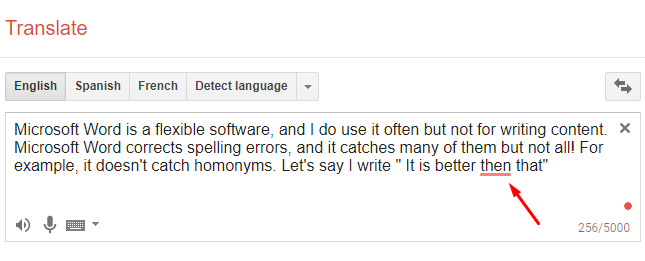
How to Use the Free Grammarly?
Download and install the free Grammarly extension on Chrome, Safari, and Firefox. To do this, type Grammarly download in Google search box.
Once you installed it, you can start working on your content right away.
I took a screenshot of me editing this articles on my WordPress post. In the bottom right corner, the green button switches to yellow or red if there are spelling errors and remains green if no errors were detected.
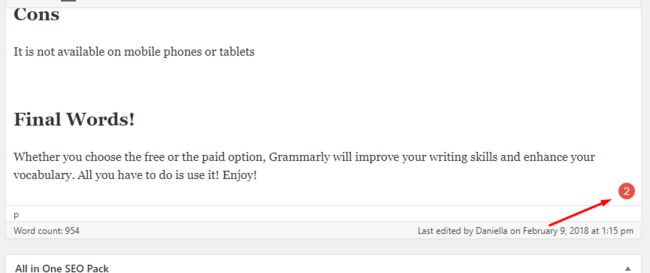
Set Up Document Type.
For my articles, I’ve set my writing to “personal blog post” in the general section. There are 30 different document types to chose from. You can set yours according to your writing style.
Plagiarism Checker
As I mentioned above, Grammarly is also a plagiarism checker tool. It scans your article from A to Z without missing a word, and it compares it to 8 million web pages.
Isn’t that great?
I used to check my outsource articles in Copyscape. I don’t use it anymore since Grammarly does the same job. With Grammarly, I don’t need to worry about duplicated contents. It has me covered! Check the screenshot below.
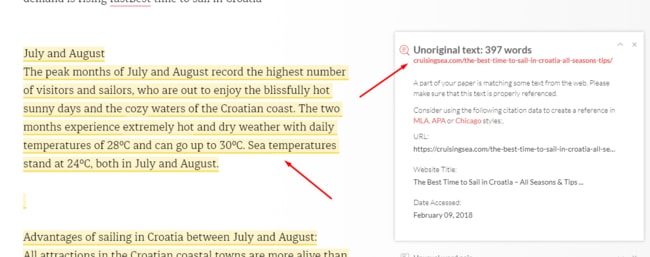
Add Grammarly to Microsoft Word
Note: the free version cannot be added to the Microsoft Word!
Only if you have a premium plan, follow the steps below:
- Download and Save to Your Computer.
- Click on set up file
- Open Microsoft Word, and on the above, you’ll see Grammarly like shown on the screenshot.
- Click on Grammarly to make it work.

Grammarly Premium vs. Free
Yes, why paying the premium plan if you can have it for free? Good question! And here is the answer. The free plan corrects only 150 spelling, grammar and punctuation errors while the premium plan correct over 250 spelling, punctuation, and grammar errors, which is quite significant.
I used the free option before I upgraded to the premium account and I am happy I did. If you want to improve your writing style, you should get the premium. Not sure? It doesn’t cost you anything to try the free plan first so you can get an idea.
Who is Grammarly For?
This grammar check tool is for anyone who wants to improve writing style and vocabulary. Whether you are a student who wants to edit essays. A non-native English speaker who wants to develop fluency in English. Or a blogger that needs to Edit a lot of content. Grammarly will do exactly what you want it to do, correct all your spelling, grammar, and punctuation mistakes. No doubt that the premium is more efficient than the free plan and it worth the money.
Why Should You Buy Grammarly?
There are few good reasons why you should get the premium Grammarly plan.
1) It enlarges your vocabulary
2) It scans and detect duplicated content
3) It checks and correct all spelling errors
4) It saves you time and money
How Much Cost Grammarly?
If you choose the monthly plan, you will pay $29.99 every month. But if you opt for the yearly plan, it will cost you $139.95 divided by 12 months =”$11.66 per month”, You save “$18.29”, which is worth. I signed up for the annual plan four years ago, and I renew my membership every year. It is much cheaper than the monthly account.
Pros
- It improves your writing style
- It’s easy to use
- Loads of editing options
Cons
- It is not available on mobile phones or tablets
Final Words!
Whether you choose the free or the paid option, Grammarly will improve your writing skills and enhance your vocabulary. All you have to do is use it! Enjoy!
Have you already used Grammarly? If so, which version? And what do think about it?
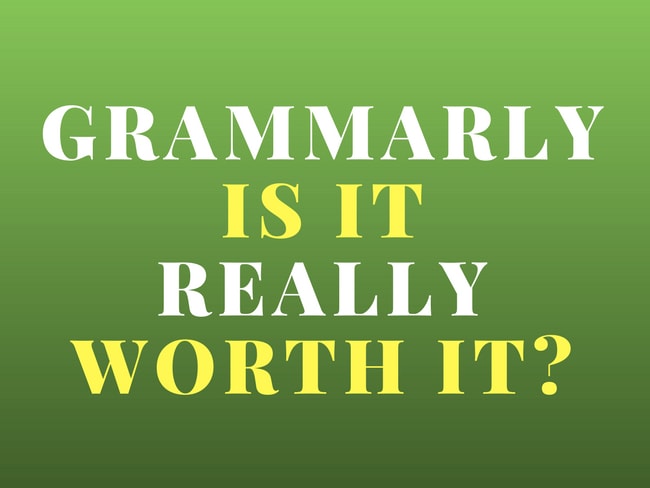
Thank goodness for Grammarly. I used to use the Microsoft spellcheck. It was pretty accurate with spellchecks and grammar. I use the free Grammarly and it saves me a lot of time as the errors pop up immediately. You gave very clear insight into the unpaid versus the paid Grammarly. It seems the paid version has all the necessary tools for improving one’s writing style. This is something I may invest in at a later stage.
Hi Richard,
Yes, even the free Grammarly account correct more spelling and grammar errors. I use the paid option because it does it all. As you said, Grammarly save you time and money!
Thank you for the comment!
Hi, Daniella. Thanks so much for this comprehensive review of Grammarly. Anytime I read an article I always notice any spelling or grammar errors, so I think it’s one of the most important things for a writer to be aware of. Additionally, I know as a blogger that Google doesn’t appreciate duplicate content, which makes the plagiarism checker so important. It’s kind of incredible how easy it is to accidentally duplicate content – great minds think alike. This particular tool looks pretty easy to use, so I will definitely check it out. Thanks!
Hi Sunny,
You are very welcome!
There are many free grammar checkers out there, but none of them can compete with Grammarly features, even with the free option. So I think it’s important to let people know about this fantastic tool:)
Thank you for the comment!
Very good review. I have heard a couple people mention the grammarly product but I didn’t know up to this point how to install it or what all it does. So thank you for clearing all of that up. However I do have one question. I know you mentioned about uploading your work, and it also working in word press, so can I just work out of word press and it being doing its job in there or do I need to upload my work somewhere else first?
Thank you so much
Hi Melissa,
I am glad you found the article useful!
You can download and upload your article to your computer but not to WP. You can also copy the content and past it to your WP post, which is very convenient.
I hope it helped. Let me know if need more info. I’ll be more than happy to help!
Thank you for the comment and wish you all the best!