WordPress is undeniably one of the best platforms to build your website on because of its ease of setup, SEO readiness, mobile customization and seamless management.
However, WordPress tends to be quite slow. And if you don’t take necessary steps to up its speed, you might end up disheartening yourself and your esteemed visitors, subscribers and/or customers.
In this write-up, I’ll be sharing quick tips on how to make a WordPress site faster, which I believe will go a long way.
Why Is Speed Important?
Speed is one of the critical aspects that determine the level of traffic and the amount of revenue generated on any website. Even a mere second can make a huge difference between great sales and several missed opportunities.
According to research conducted recently, a 2 seconds delay in page responsiveness can reduce customer satisfaction by up to 4 percent, lead to up to 4.2 percent in lost revenue and reduce the amount of clicks by up to 4.5 percent.
The longer a page takes to load or respond, the more the visitors (especially first timers) will get bored and the higher
the chances of losing even more of your loyal customers and subscribers.
1. Start on the Right Foot With a Good Framework
The type of theme you adopt for your WP website has a lot of impact on the speed. A default WP Theme like Twenty 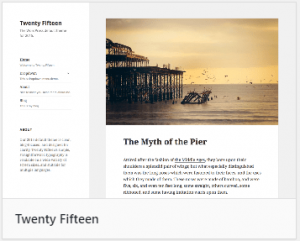 Fifteen is more lightweight and speedy compared to Fourteen, Thirteen and other previous versions.
Fifteen is more lightweight and speedy compared to Fourteen, Thirteen and other previous versions.
That’s because it adopts a simple layout and includes less features (only necessary ones). With that, you are assured of fast speed, less bloating and reduced sluggishness.
However, if you would want to enjoy the fastest loading framework, you should try WP’s Thesis Theme Framework. It is easier to customize, comes with fewer plugins and includes minimal custom edits.
You can literally make changes from the theme, something that significantly reduces website bloating.
2. Reduce the Amount of Plugin
Updating your plugins and themes regularly is one of the ways of making your site. But deleting unnecessary and/or unused plugins can make your website even speedier.
However, before deleting any plugin, you need to deactivate it first. Upon doing so you’ll then go to the list of
INACTIVE plugins, locate the ones you don’t really need and delete them completely.
3. Choose a Good Hosting Company
Shared hosting is no doubt a convenient and cost-effective option when starting out. But as you grow and traffic becomes high, your site might start experiencing low speeds together with frequent downtimes.
This is essentially a recipe for scaring away visitors, subscribers and/or customers.
As your site grows, you need to also grow your web hosting. In this case, you might need to shift to VPS (Virtual Private Server) hosting and subsequently Dedicated Web Server hosting as you go along.
Also be sure to work with a reliable web hosting company that can provide the solid customer support you need to improve website speeds and minimize downtime.
4. Optimize Image Using EWWW Image Optimizer
Lots of imagery can bring glitz and glamour to your website, but that’s often what causes many websites to slow 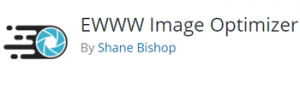 down incredibly.
down incredibly.
Images usually take a huge chunk of the web page size, which essentially requires more bandwidth to load and that greatly hinders the site’s performance and speed.
But here is the trick. If you can reduce each image on your website by at least 30 percent, then you can see the blazing speed at which your website will load.
Reducing the image size one by one can prove to be daunting and time time-consuming too. Fortunately, there are plenty of image compressors or optimizers that can help you achieve that hassle-free WP-SmushIt is one of the free plugins that can help you reduce your site image sizes without compromising on their quality.
However, if you want a more powerful plugin for optimizing your images, EWWW Image Optimizer can be a great choice to go for. This monster does its job on specially-configured cloud servers thus eliminating the nightmare of configuration and CPU usage.
To get it set up, all you need is to install in the WordPress, the EWWW Image Optimizers Cloud plugin. Upon doing that, you’ll need to buy an API Key. It’s as easy as that.
5. Optimize Your Home Page
The homepage is probably the most important part of your website as that’s where visitors get to learn more about you in a nutshell. And since the page is all about creating a great first impression, it needs to be as fast as it can ever be.
To achieve that, you need to a number of things like showing excerpts instead of full posts, reducing the number of posts on the page to the minimal( 5 posts is okay) and removing unnecessary or inactive plugins and widgets.
And always remember, a well-organized homepage is not only appealing to the eye but it also loads faster.
6. Choose a Well-Coded Theme
WordPress has a range of themes which are written and/or coded differently. Having an attractive User Interface (UI) with lots of colors and complex layout is great but that can greatly compromise on your site speed. Instead, go for a theme that takes on a simplistic while offering great perks on functionality.
For an even faster site, be sure to minify your HTML, CSS or any other source code files. You can do that by removing unnecessary characters and whitespaces from the source code, without altering its functionality. This will not only save on bandwidth but will also make the site faster and the code(s) easier for reading .
Note: Do this only if you are familiar with CSS and HTML code files, otherwise, don’t touch it!
7. Disable Pingbacks & Trackbacks
The Pingbacks and Trackbacks feature on your WP site basically notifies you whenever your website is mentioned on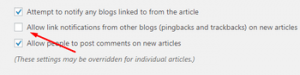 other websites and the updates data on the given post.
other websites and the updates data on the given post.
That’s basically great for improving your Google Rankings and driving more traffic to your site. However, the notifications can generate a lot of work on your site thus slowing it down a bit.
So to make to make your site a little faster, you might need to turn off the notifications, which won’t hurt anyway,
as the backlinks will not be affected.
8. Enable GZIP Compression
GZIP Compression, also known as HTTP or browser compression, is a feature that allows your site website to load faster by minimizing the size of files thus leading to faster network transfers.
This compression basically means smaller file sizes provided to your server, something that significantly reduces the web load time.
GZIP Compression can only be set (reliably for that matter) through the serve itself, which means you won’t need to do it through your WordPress.
Asking the web hosting service provider to enable it on your behalf can be great as it involves editing the .htaccess file, which is very sensitive.
9. Limit Post Revisions
Every time you make a revision on your website post, every content edit is saved infinitely. And the more they build up, the slower will your site become. So the only way to tackle this problem is by reducing the number of revisions.
But how do you achieve that? It is simple. Just open the wp-config.php file and add the following line of code: define (WP_POST_REVISIONS’, 3);. The number 3, in this case, stands for the number of revisions or changes
you can make to the post. You can always alter it to any favorable number or even turn it off by editing to 0.
Note: You can do this only if you feel comfortable with the wp-config.php file. Otherwise, don’t touch it!
10. Install a WordPress Caching Plugin
All WordPress plugins are important but the caching plugins are even more critical as they define the website’s load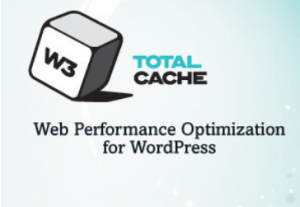 time. The good thing about these plugins is that they are FREE on WordPress.org and are easy to use.
time. The good thing about these plugins is that they are FREE on WordPress.org and are easy to use.
One of the best plugins to try is the W3 Total Cache, which is equipped with powerful features that can improve site performance and reduce download times. Using this plugin is easier.
All you need to do is, install and activate the plugin and you’ll start experiencing faster page loads, even as site elements get cached.
In Conclusion
If you can follow through these tips to the latter, then your WP website will run much faster if you don’t encounter incompatibility issues with other plugins you have on your website, something that’s critical to improving user experience, boosting traffic and generating more revenue. You can’t possibly afford to take chances when your website is growing fast and attracting more visitors. Where possible you might need to spend a few extra coins to your site speed on tops.
Do you know other ways to make your WP site run faster? If so, you are welcome to share your experience in the comments below.
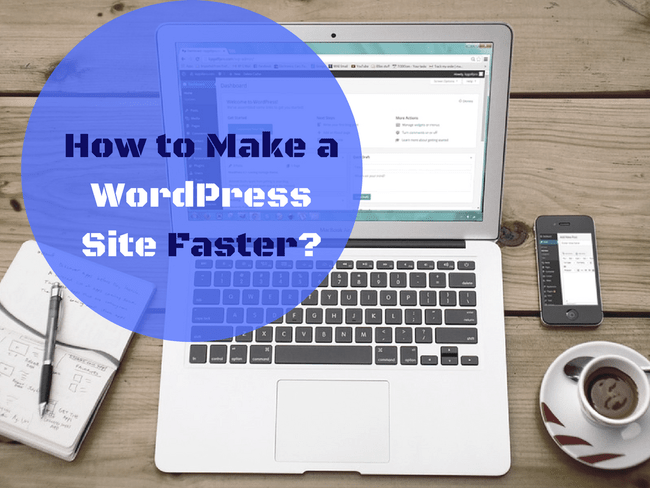
This is Absolutely Great Information’s . Thanks for sharing with us .
Hi Rana,
You are very welcome!
Thank you for the comment!